Canva is an incredible design tool that lets you create everything from social media posts to business presentations. One of its best features is the ability to share your designs directly to platforms like Facebook. This is especially useful for businesses and individuals who want to save time while ensuring their content is consistently shared across their social media accounts.
In this blog post, we’ll walk you through how to easily link your Canva account to Facebook, so you can share your designs effortlessly.
Why Link Canva to Facebook?
Linking your Canva account to Facebook offers several benefits:
- Seamless Sharing: You can share your designs directly from Canva to your Facebook profile, page, or group without downloading them first.
- Save Time: Skip the extra step of downloading your design and uploading it separately to Facebook.
- Consistency: Ensure your social media presence remains consistent by quickly sharing high-quality, branded content.
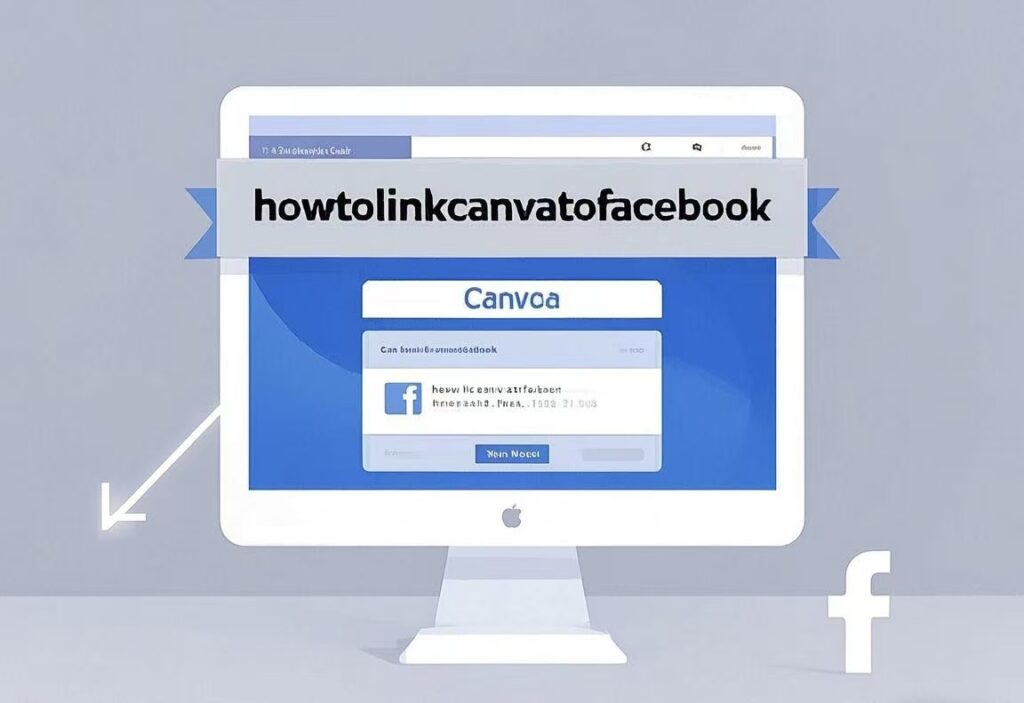
How to Link Canva to Facebook
Step 1: Open Canva and Log In
- Start by opening your Canva account in a browser or through the Canva app.
- Log in using your credentials (Google account, email, or Facebook login).
Step 2: Create or Open Your Design
- Either create a new design or open an existing one that you want to share.
- If you’re creating a new design, choose a template that fits your Facebook post dimensions (e.g., Facebook Post, Facebook Story, etc.).
Step 3: Connect Your Facebook Account
To link Canva to Facebook, follow these steps:
- Once your design is ready, click the Share button at the top right corner of the screen.
- In the share options, you’ll see several social media platforms. Click on the Facebook icon.
- A pop-up window will appear asking you to log in to your Facebook account (if you haven’t already done so).
- Enter your Facebook login credentials (email or phone number and password).
- Once logged in, Canva will request permission to access your Facebook account. Grant the necessary permissions.

Step 4: Choose Where to Share Your Design
- After linking your Facebook account, you’ll be given options on where you want to share the design:
- Your Personal Facebook Profile
- Your Facebook Page (if you manage a business page)
- A Facebook Group (if you’re an admin)
- Select the destination where you want to post the design.
Step 5: Add Caption and Share
- Before posting, you can add a caption or description to accompany the design (optional).
- When you’re ready, click Post or Share to send your design directly to Facebook.
Troubleshooting Common Issues
- Unable to Link Facebook: If you can’t link your Facebook account to Canva, make sure you are logged into Facebook and that the app has permission to access your account. Try logging out of both Canva and Facebook, then logging back in.
- Permission Issues: Ensure you have administrative rights to post on the Facebook page or group you’re trying to share with.
- Design Not Showing Up on Facebook: If your design is not appearing as expected, check the size of the file and ensure you selected the right dimensions for your post.


